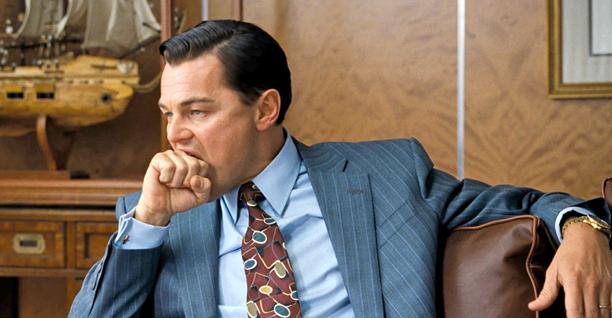7 Common WordPress Terms You Need To Know Before Starting A WordPress Blog

WordPress is the most popular blogging platform in the world. More than 27% of all the websites in the world is powered by WordPress. The reliability, fluidity, and the ease of using this platform have endeared it to millions of users the world over.
Interestingly, a lot of users are not familiar with some of the most common WordPress terms and what they stand for.
Why is that?
Because not everyone who uses WordPress is a tech savvy user or developer; they are just people like you & me who are looking for a blogging platform to express themselves or having a website to market their products.
If you are using WordPress and you are not familiar with some of the terminologies used on the platform, you are like a car owner who’s unfamiliar with the various parts of the car’s engine. Such a car owner is liable to be exploited by mechanics who know very well that they are dealing with a novice. This is why I have compiled these popular WordPress terminology that you must know.
Even if you have not started using WordPress for your blog, knowing this would help you in future.Some of the terms like backend/frontend, FTP are commonly used in over all web development. When ever you are dealing with a designer or a developer, you would be using these terms.
So, with this let’s learn something new today.
7 Commonly Used Terms In WordPress that you must know
1. Backend/Frontend
The backend is the part of the WordPress interface that visitors and readers never get to see because it’s hidden from them. You as an administrator have access to WordPress backend which is popularly known as WordPress dashboard.
You can give access to others like editors, writers, guest authors to access this dashboard. The default URL to access the dashboard is domain.com/wp-admin, however, you can change this to something like domain.com/login using plugins like WPS hide login.
This is how WordPress dashboard (Backend) looks like:
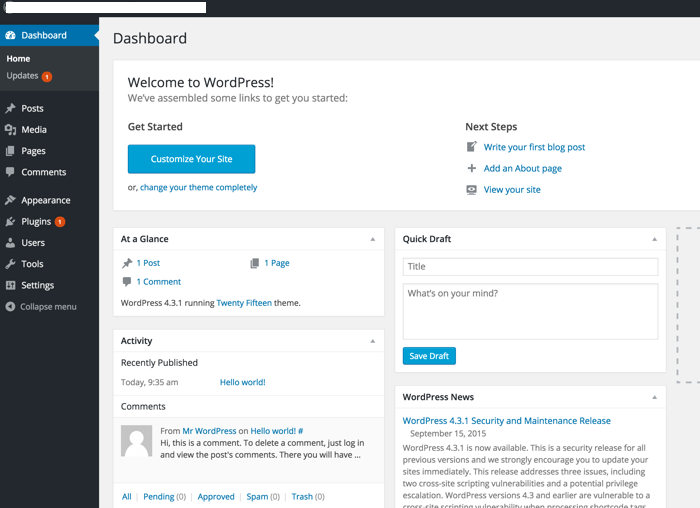
WordPress Backend
From the backend, you can edit and schedule blog posts, customize themes, create pages, Add advertisements, install/disable plugins and themes etc. If you’ve ever done any of these things, then you have worked on the backend.
The beauty of WordPress dashboard is; it makes it easier for anyone with zero experience to manage it easily. Since everything is well explained & graphical user interface (GUI) doesn’t require you to know any coding. This is one of the reasons why WordPress is so popular among every type of users for creating a blog or a website.
Coming to the frontend:
The frontend is the interface of the blog that is visible to the visitors. For example, right now you are reading this article on WordPress frontend.
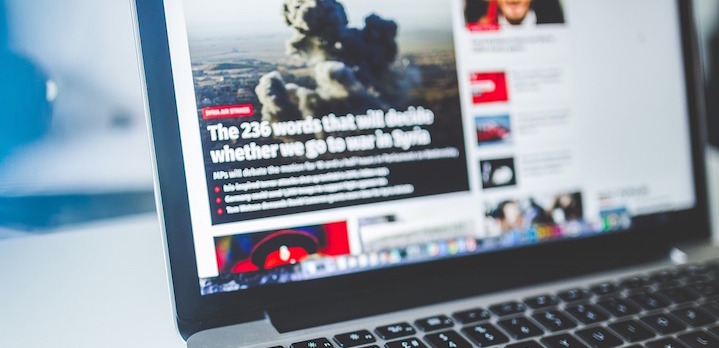
The frontend includes things like blog layout, design, color, navigation bar, sidebars, published posts, active banners, etc. It’s the WordPress themes that make every WordPress blog looks different.
There are few plugins which help in making changed from WordPress frontend. Especially these days Page builder plugins are very popular as they help in designing any kind of frontend layout by simply drag & drop elements. Using such plugins are so easy that even a 4th standard kid can start creating the layout they desire.
2. FTP

Thanks to user-friendly web hosting companies like Bluehost, Kinsta & others, we don’t have to do much with FTP after initial setup. However, it’s important for every self-hosted WordPress user to know about what FTP is. If you have read my book on WordPress hosting, you might be aware of it. If not, here we go:
FTP stands for File Transfer Protocol, a data transfer protocol which enables two different computers or servers to exchange files independently. Technically when you add an image to your blog post, it is uploaded to your web server. Similarly, your WordPress theme & plugins are added to your web-server (Your web-hosting account). Using FTP you can access this files using a FTP Client.
This is important when you are troubleshooting WordPress related issues or need to upload heavy files or take backup of your WordPress.
There are many great free & paid FTP clients out there:
I usually use FileZilla as it’s easy to use. Here are some more FTP Clients:
With FTP, you can easily move a file from your computer onto your website’s server without going through the cPanel.
FTP can also be used for transferring a backed-up file from your server onto your computer. Once it is set up on your desktop, you can easily log in by providing your hostname, username, password, and port.
The interface is quite easy to understand as you can visualize every move being made, though the interfaces may vary slightly from one client to the other.
Creating an FTP account takes place right inside your cPanel, where you have to decide on the password to use for each of the sites.
3. MySQL

MySQL is an open source database management system (DMS) which most internet providers or hosting companies provide as a database server. WordPress blogs depend mainly on MySQL databases for storing information regarding the blog. The most common lingo used for this in WordPress industry is “WordPress database”.
You can easily access MySQL in the cPanel provided by your hosting company. Accessing MySQL (PHPmyAdmin) database will help you to do following things:
However, in 99% of the cases you don’t have to directly deal with MySQL database. Rather, you can use plugins to do all the tasks. I have already covered about WordPress database earlier & it’s a good time for you to read more & understand this part deeply:
When you install a WordPress blog on hosting like Bluehost, SiteGround or any other; the one that automatically creates a blog for you; the MySQL Database is also created automatically. However, just in case if you are interested in learning more about it; I have written a tutorial earlier that explains how to create the database manually.
You may never have to use it, but it’s good to learn & improve your knowledge of WordPress & databases.
4. Permalinks
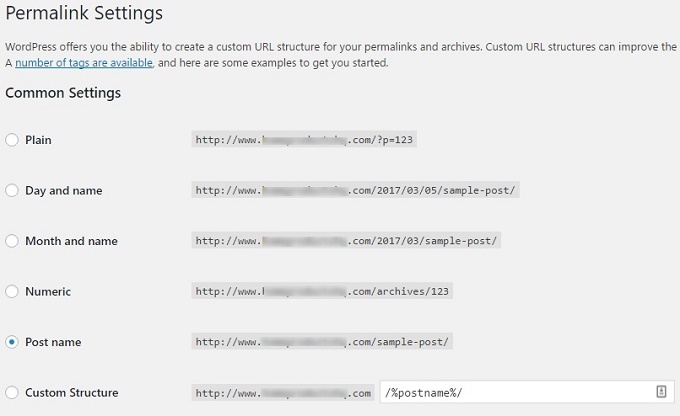
Permalinks are the permanent addresses or URLs to each post, page, categories, download links, or any other thing that’s on your website.
The permalink is the URL in the address bar that you send out to people if you want them to visit a particular page on your site.
For ex: https://www.shoutmeloud.com/about is the permalink of about page.
In WordPress, there are different types of permalinks structures which can be adapted for the site. Some of the permalinks types you can find in WordPress include:
You can decide which of the permalinks suits you better. While some webmasters love adding a category, others prefer to leave it without a category. It all boils down to what you like and the kind of SEO practice you are used to.
Whatever you decide, make sure your permalinks do not pose a hindrance to search engine bots accessing your site. Here are guides to master WordPress permalinks:
5. WordPress Plugins
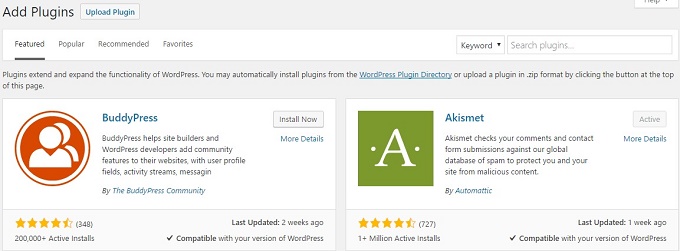
Plugins are some of the most talked about things as far as WordPress is concerned.
Plugins enable users to add additional features to their blogs. The WordPress plugins directory features several thousand plugins that you can readily use. If you are a WordPress user who has personally accessed the backend area, you definitely know what a plugin is.
Some of the things plugins can help you do: Increase blog speed, enhance security, backup your site, add an opt-in form, add shortcodes, monetize your blog, manage comments, add publishers/guest posters, share posts on social media, reduce image sizes, create sitemaps, improve SEO, etc.
6. WordPress Widgets
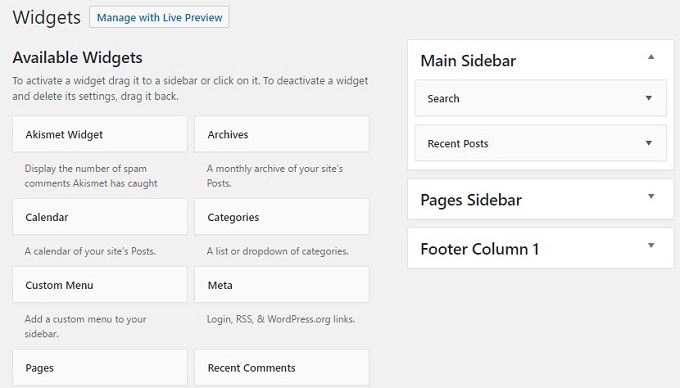
Widgets are individual elements that you can incorporate directly into the sidebar, header, or footer of your blog.
They can be added from the backend to improve the blog’s layout, create extra areas for displaying certain features, or manage your advertisements.
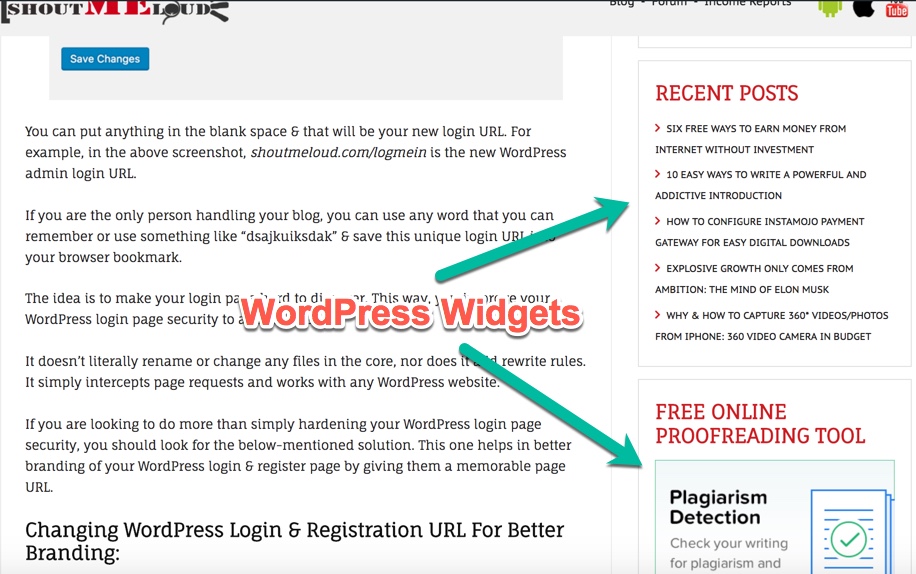
Some of the popular widgets include displaying post categories, latest comments and newest posts, social media share/like buttons, and autoresponder opt-in forms.
Widgets are similar to “Gadgets” on the Blogger/BlogSpot platform.
7. WordPress Themes
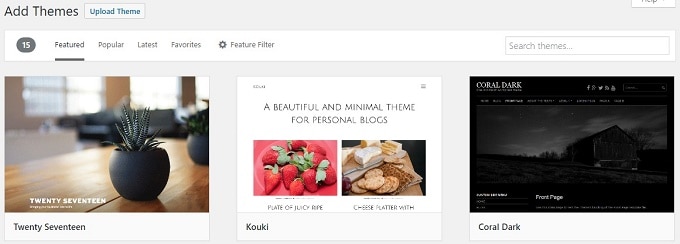
Apart from plugins, themes are the most popular term in WordPress world.
This is due to the role they play in determining the aesthetics and functionalities of your blog. Like plugins, themes play a vital role in increasing your blog speed, giving it a beautiful layout, and in overall branding of your blog.
Think of WordPress theme as a dress/style of your blog that never changes. WordPress Themes are also known as templates, skins. You can either use free or paid themes on your site.
While most newbies make use of free themes, those who have the money usually settle for premium (paid) themes because of their additional functionality. Many premium themes have built in premium plugins and offer enhanced responsiveness.
Themes are equally updated from time to time to take care of bugs, fix security issues, and/or improve user experience.
Some of the best premium WordPress themes can be purchased from:
Blogs can be built using these themes as they are or by customizing them to make them more unique. A lot of blogs are running on premium themes specifically designed for them (like ShoutMeLoud).
Here are some more hand-picked articles to learn more about WordPress themes:
7 Commonly Used Terms In WordPress
These 7 commonly used WordPress words are not the only commonly used terms. But we’ve chosen to discuss them because they’re also very important.
If you want to start a new WordPress blog, you need to be familiar with these terminologies and also have a basic understating of the functions they carry out.
Take your time and go through these terms once again before proceeding.
Also see: Get ShoutMeLoud WordPress eBook or Learn WordPress by watching videos @ ShoutUniversity.
Over to you
What are the terms you are used to already? Kindly share your experience using the comment box below.
And if you found this post useful, do share it with your friends!

WordPress is the most popular blogging platform in the world. More than 27% of all the websites in the world is powered by WordPress. The reliability, fluidity, and the ease of using this platform have endeared it to millions of users the world over.
Interestingly, a lot of users are not familiar with some of the most common WordPress terms and what they stand for.
Why is that?
Because not everyone who uses WordPress is a tech savvy user or developer; they are just people like you & me who are looking for a blogging platform to express themselves or having a website to market their products.
If you are using WordPress and you are not familiar with some of the terminologies used on the platform, you are like a car owner who’s unfamiliar with the various parts of the car’s engine. Such a car owner is liable to be exploited by mechanics who know very well that they are dealing with a novice. This is why I have compiled these popular WordPress terminology that you must know.
Even if you have not started using WordPress for your blog, knowing this would help you in future.Some of the terms like backend/frontend, FTP are commonly used in over all web development. When ever you are dealing with a designer or a developer, you would be using these terms.
So, with this let’s learn something new today.
7 Commonly Used Terms In WordPress that you must know
1. Backend/Frontend
The backend is the part of the WordPress interface that visitors and readers never get to see because it’s hidden from them. You as an administrator have access to WordPress backend which is popularly known as WordPress dashboard.
You can give access to others like editors, writers, guest authors to access this dashboard. The default URL to access the dashboard is domain.com/wp-admin, however, you can change this to something like domain.com/login using plugins like WPS hide login.
This is how WordPress dashboard (Backend) looks like:
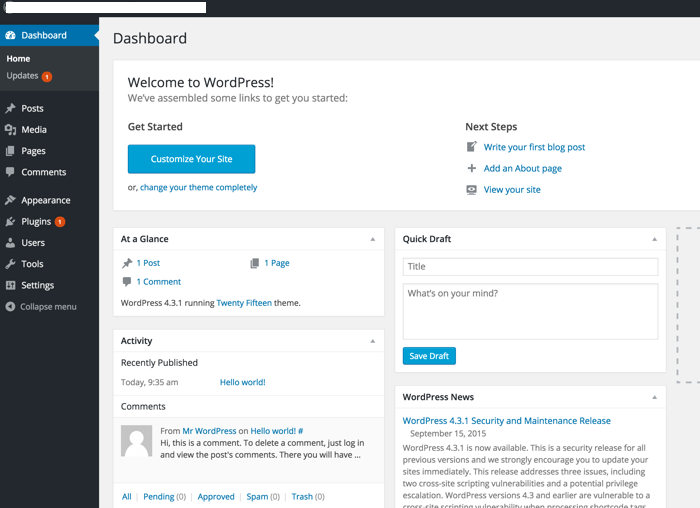
WordPress Backend
From the backend, you can edit and schedule blog posts, customize themes, create pages, Add advertisements, install/disable plugins and themes etc. If you’ve ever done any of these things, then you have worked on the backend.
The beauty of WordPress dashboard is; it makes it easier for anyone with zero experience to manage it easily. Since everything is well explained & graphical user interface (GUI) doesn’t require you to know any coding. This is one of the reasons why WordPress is so popular among every type of users for creating a blog or a website.
Coming to the frontend:
The frontend is the interface of the blog that is visible to the visitors. For example, right now you are reading this article on WordPress frontend.
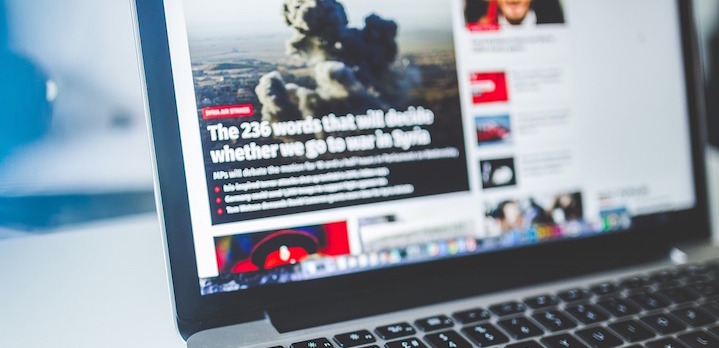
The frontend includes things like blog layout, design, color, navigation bar, sidebars, published posts, active banners, etc. It’s the WordPress themes that make every WordPress blog looks different.
There are few plugins which help in making changed from WordPress frontend. Especially these days Page builder plugins are very popular as they help in designing any kind of frontend layout by simply drag & drop elements. Using such plugins are so easy that even a 4th standard kid can start creating the layout they desire.
2. FTP

Thanks to user-friendly web hosting companies like Bluehost, Kinsta & others, we don’t have to do much with FTP after initial setup. However, it’s important for every self-hosted WordPress user to know about what FTP is. If you have read my book on WordPress hosting, you might be aware of it. If not, here we go:
FTP stands for File Transfer Protocol, a data transfer protocol which enables two different computers or servers to exchange files independently. Technically when you add an image to your blog post, it is uploaded to your web server. Similarly, your WordPress theme & plugins are added to your web-server (Your web-hosting account). Using FTP you can access this files using a FTP Client.
This is important when you are troubleshooting WordPress related issues or need to upload heavy files or take backup of your WordPress.
There are many great free & paid FTP clients out there:
I usually use FileZilla as it’s easy to use. Here are some more FTP Clients:
With FTP, you can easily move a file from your computer onto your website’s server without going through the cPanel.
FTP can also be used for transferring a backed-up file from your server onto your computer. Once it is set up on your desktop, you can easily log in by providing your hostname, username, password, and port.
The interface is quite easy to understand as you can visualize every move being made, though the interfaces may vary slightly from one client to the other.
Creating an FTP account takes place right inside your cPanel, where you have to decide on the password to use for each of the sites.
3. MySQL

MySQL is an open source database management system (DMS) which most internet providers or hosting companies provide as a database server. WordPress blogs depend mainly on MySQL databases for storing information regarding the blog. The most common lingo used for this in WordPress industry is “WordPress database”.
You can easily access MySQL in the cPanel provided by your hosting company. Accessing MySQL (PHPmyAdmin) database will help you to do following things:
However, in 99% of the cases you don’t have to directly deal with MySQL database. Rather, you can use plugins to do all the tasks. I have already covered about WordPress database earlier & it’s a good time for you to read more & understand this part deeply:
When you install a WordPress blog on hosting like Bluehost, SiteGround or any other; the one that automatically creates a blog for you; the MySQL Database is also created automatically. However, just in case if you are interested in learning more about it; I have written a tutorial earlier that explains how to create the database manually.
You may never have to use it, but it’s good to learn & improve your knowledge of WordPress & databases.
4. Permalinks
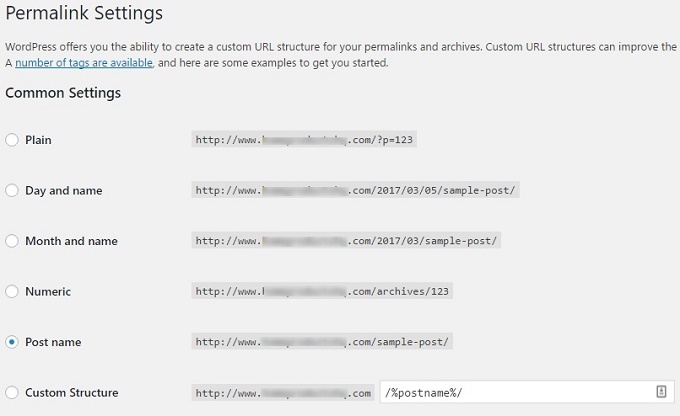
Permalinks are the permanent addresses or URLs to each post, page, categories, download links, or any other thing that’s on your website.
The permalink is the URL in the address bar that you send out to people if you want them to visit a particular page on your site.
For ex: https://www.shoutmeloud.com/about is the permalink of about page.
In WordPress, there are different types of permalinks structures which can be adapted for the site. Some of the permalinks types you can find in WordPress include:
You can decide which of the permalinks suits you better. While some webmasters love adding a category, others prefer to leave it without a category. It all boils down to what you like and the kind of SEO practice you are used to.
Whatever you decide, make sure your permalinks do not pose a hindrance to search engine bots accessing your site. Here are guides to master WordPress permalinks:
5. WordPress Plugins
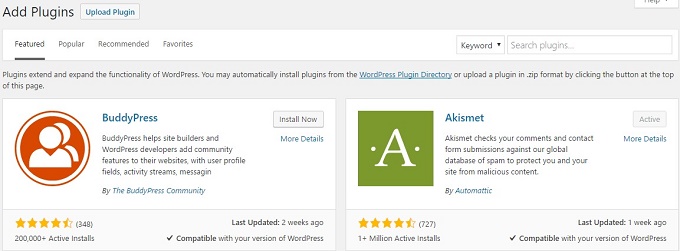
Plugins are some of the most talked about things as far as WordPress is concerned.
Plugins enable users to add additional features to their blogs. The WordPress plugins directory features several thousand plugins that you can readily use. If you are a WordPress user who has personally accessed the backend area, you definitely know what a plugin is.
Some of the things plugins can help you do: Increase blog speed, enhance security, backup your site, add an opt-in form, add shortcodes, monetize your blog, manage comments, add publishers/guest posters, share posts on social media, reduce image sizes, create sitemaps, improve SEO, etc.
6. WordPress Widgets
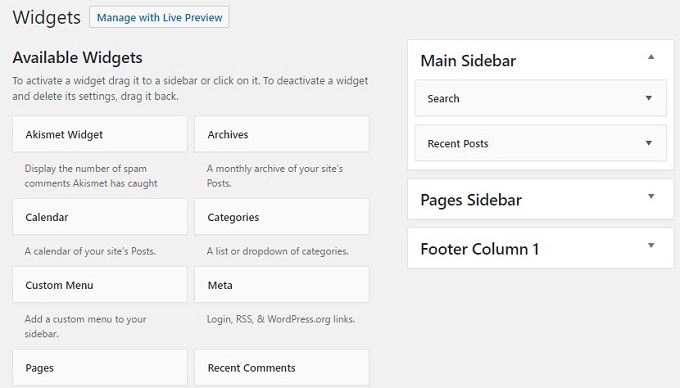
Widgets are individual elements that you can incorporate directly into the sidebar, header, or footer of your blog.
They can be added from the backend to improve the blog’s layout, create extra areas for displaying certain features, or manage your advertisements.
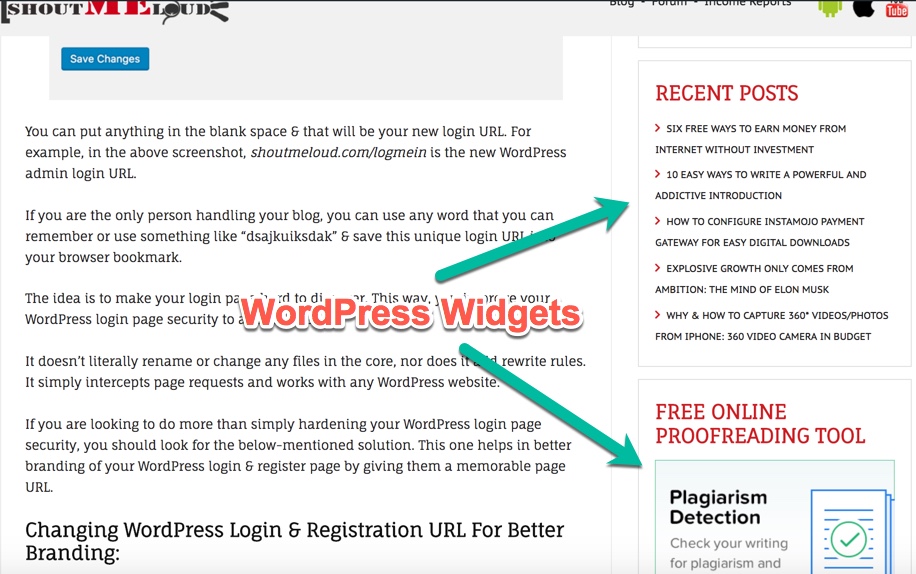
Some of the popular widgets include displaying post categories, latest comments and newest posts, social media share/like buttons, and autoresponder opt-in forms.
Widgets are similar to “Gadgets” on the Blogger/BlogSpot platform.
7. WordPress Themes
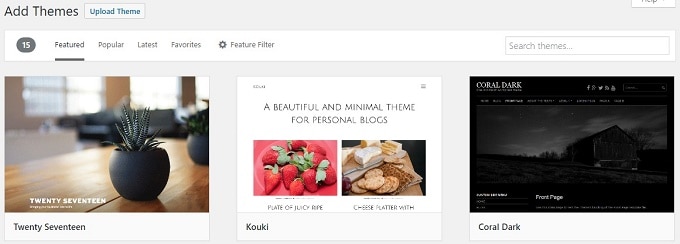
Apart from plugins, themes are the most popular term in WordPress world.
This is due to the role they play in determining the aesthetics and functionalities of your blog. Like plugins, themes play a vital role in increasing your blog speed, giving it a beautiful layout, and in overall branding of your blog.
Think of WordPress theme as a dress/style of your blog that never changes. WordPress Themes are also known as templates, skins. You can either use free or paid themes on your site.
While most newbies make use of free themes, those who have the money usually settle for premium (paid) themes because of their additional functionality. Many premium themes have built in premium plugins and offer enhanced responsiveness.
Themes are equally updated from time to time to take care of bugs, fix security issues, and/or improve user experience.
Some of the best premium WordPress themes can be purchased from:
Blogs can be built using these themes as they are or by customizing them to make them more unique. A lot of blogs are running on premium themes specifically designed for them (like ShoutMeLoud).
Here are some more hand-picked articles to learn more about WordPress themes:
7 Commonly Used Terms In WordPress
These 7 commonly used WordPress words are not the only commonly used terms. But we’ve chosen to discuss them because they’re also very important.
If you want to start a new WordPress blog, you need to be familiar with these terminologies and also have a basic understating of the functions they carry out.
Take your time and go through these terms once again before proceeding.
Also see: Get ShoutMeLoud WordPress eBook or Learn WordPress by watching videos @ ShoutUniversity.
Over to you
What are the terms you are used to already? Kindly share your experience using the comment box below.
And if you found this post useful, do share it with your friends!